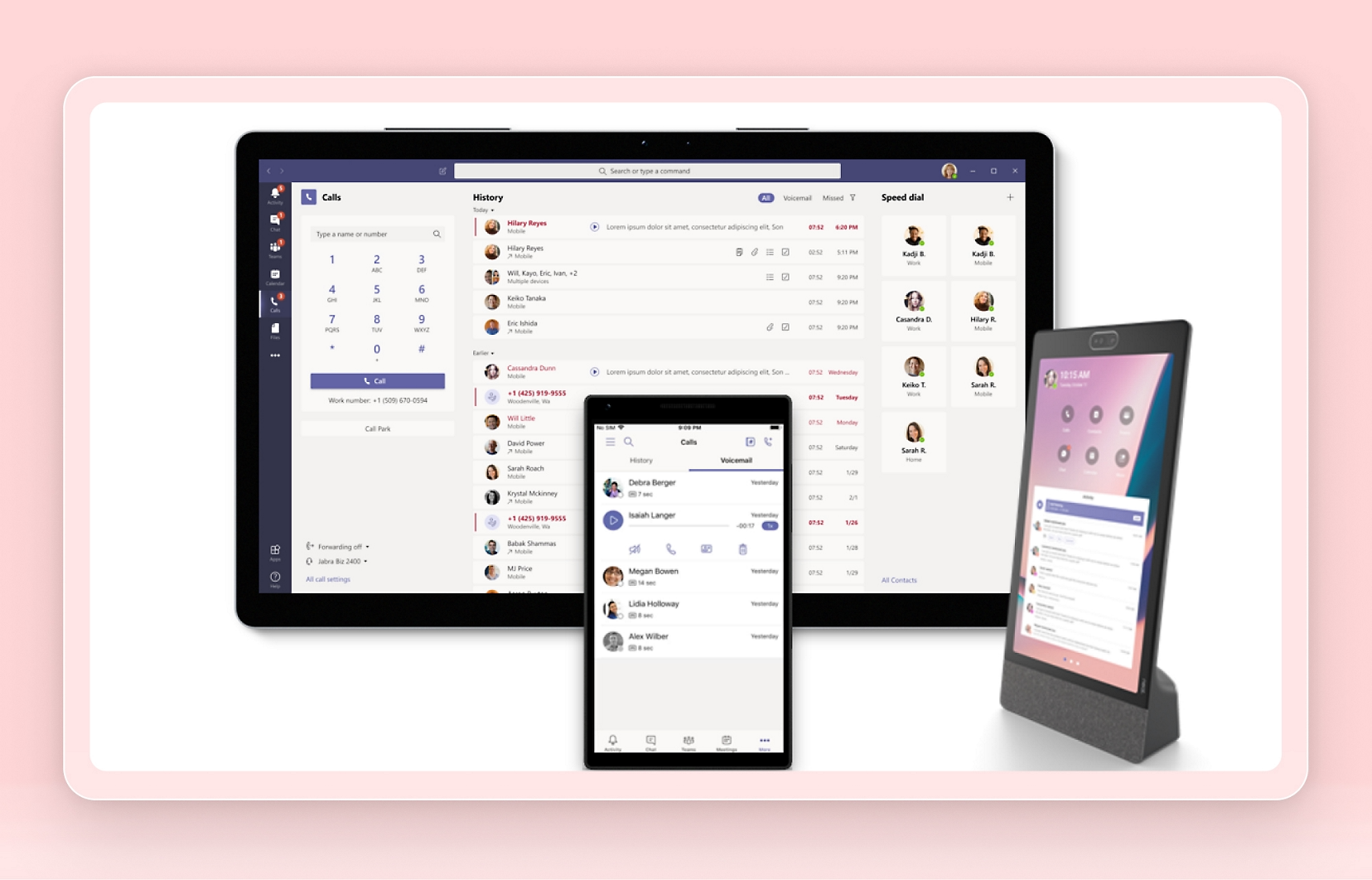
May 15, 2025
Now that we have basics of Teams setup lets talk about taking Microsoft Teams to the next level. Microsoft Teams isn’t just a messaging tool but can also be used as a softphone. Using Microsoft Teams as a softphone (Teams Voice) will allow users to take calls that would come from the company’s main phone number. There are two ways to complete this. Migrate your phone system to Microsoft or setup an SBC (Session Broker Connector).
When implementing Teams Voice as a communication solution, it is crucial to address the regulatory requirements surrounding emergency services. In the United States, two key legislations: Kari’s Law and the Ray Baum’s Act play a significant role in shaping the E911 (Enhanced 911) landscape.
Kari’s Law ensures that users can directly dial 911 without the need to dial a prefix (such as “9” for an outside line), while also requiring notification to designated personnel whenever an emergency call is made. Ray Baum’s Act mandates that emergency calls must provide accurate location information, including specific details to ensure emergency responders can reach individuals in need promptly.
To comply with these regulations, organizations using Teams Voice must establish and maintain detailed location data for all users. IT administrators are responsible for setting up locations, which include sites, buildings, and floors, and ensuring that the system remains up-to-date as users change locations. This dynamic location management is critical for providing precise location information during emergencies. There are also fines that come with not having this system setup.
Any additional information can be found here: National 911 Program | 911.gov
There are some items to consider which each item.
Migrate phone system to Microsoft:
- Migrate the PSTN, phone numbers through Microsoft.
- Users will need to have a voice dial plan along with a standard teams voice license. These are an additional cost.
- IT Administrators are in charge of the entire system and that also means the Kari’s Law, and Ray Baum’s Act functions.
SBC with Teams Voice:
- The main phone system would stay the same but requires a setup with a SBC and tie the phones to the users in Teams Voice.
- The phone company would still be in charge of phone system support issues.
To better understand the steps for setting up Teams Voice, I’m going to break this down into three main sections: Planning, Building, and Migrating.
PLANNING
The first part of planning making sure Teams Voice can do all the features that the current phone system can do.
- Have a call about the phone system. How it functions, and what they like and don't like about it.
- Discuss what features Teams has and see if it fits their needs.
- Check to see if they want physical phones.
- Check fax services, security, and fire systems. Anything that requires a physical phone line may need to be updated to be able to use VOIP or use a converter for POTS into VOIP
- We will need to step back and look at any request they have made. Test to make sure that Teams can do the requested features.
Depending on the features required, size, and complexity of the system it may be better to setup direct routing and have someone like Call Tower step in to help.
After talking to everyone and making sure that Teams Voice can do the function. Create a diagram of how the phone system will work. The diagram will look like this:

I recommend sending this to the same group that you got the information from so they can ask questions and make sure everyone is on the same page.
Now let’s get the licensing required for Teams Voice:
- If the company goes with a full Teams Voice (PBX and phone numbers hosted by Microsoft) then each user would need the Teams Voice bundle. This bundle comes with the Teams phone standard and domestic calling plan.
- If a company has Microsoft 365 or Office 365 E5, it will include the Teams phone standard. Then users would need to have the domestic calling plan added on.
- If a company is using an SBC or a cloud provider for the calling plan then users will just need the Teams Phone Standard added.
Please note when assigning licenses that it will take 24 hours for the Teams app to show the dial pad once the Teams Phone Standard is applied.
BUILDING:
- Log into Office 365 admin center and go to Teams
- On the left select Voice > Resource Accounts

Each attendant and call queue requires a resource account. - Name the resource account the same as the auto attendant or queue will use. Resource accounts can also have phone numbers attached to them.

Auto Attendant can do items like:
Greetings
Call routing
Directory Search
Call flows for after hours
Call flows during holidays
Dial Scope
Call Queues can do items like:
Greetings
Hold music
Call Answering (What group of users are you assigning to be part of the group. This can be tied to Teams Channels also)
Routing method (all users get the call, round robin, etc.)
Call overflow and call time out (decide how the call will route if it is sitting too long)
MIGRATING:
All users need to have an emergency address to get a phone number assigned to them.
Go to the Emergency address under locations on the left.

Here are some things to know:
- Each location needs an address.
- If users are using desk phones you will need to create a location where that desk phone is going to be located.
- If you are porting numbers from another company then you will need to only get one or two numbers to test with since you will have to port numbers from the other carrier.
1.Order your phone numbers. Go to Phone Numbers under Voice

Click Add and fill out the order for new numbers. You will need to
create different phone number requests for users and resource accounts. Also, it will ask if you want to be based on your location or area code.
If you do area code and you are testing calling it may show up as a different city. If you are porting numbers, then you don't really need to worry.
- Once the phone numbers are acquired. Go to Manage Users under Users on the left.
- Select the user and under account click edit.
- Select the calling plan and the phone number that you want to have the user assigned. Then apply the location for the emergency location.
- Assign any phone numbers to resource accounts that are tied to Auto Attendants and Call queues that would be getting phone numbers.
Elevating Microsoft Teams to the next level by incorporating Teams Voice as a softphone offers organizations a versatile communication solution beyond messaging. However, ensuring compliance with regulations, addressing the details in planning, and methodical execution in building and migrating will help organizations leverage the full potential of Teams Voice for enhanced communication capabilities.
If you are curious how Microsoft Teams Voice could be used in your organization, fill out the form below for a free consultation!
Expedient Technology Solutions is your trusted partner for Managed IT services in Dayton, Cincinnati, Columbus, and the Ohio Valley region. Our tailored solutions are designed to meet the unique technology needs of businesses in these areas. Contact us today or visit our website to learn more about how we can elevate your IT infrastructure and boost your business operations. Learn how Expedient Technology Solutions can be your local IT support partner, whether you need help co-managing your environment or a fully supporting partner.
