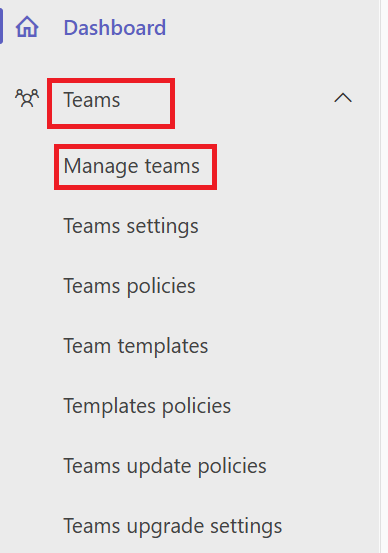
May 8, 2025
The future that drives small and medium businesses (SMB) is being able to use all your Microsoft Business Premium licensing to help drive hybrid work and collaboration. Throughout the year we will be exploring and discussing products and features that are included in your Business Premium licensing. From collaboration like Microsoft Teams and SharePoint to Microsoft the best security practices and what tools of software you may be paying for and not utilizing.
Check out our other Microsoft Teams content to learn more about how to get the most out of your subscription!
What is a "Teams TEam"?
Talking to SMBs, the biggest item that comes up is they have migrated to Microsoft 365 for email but have never taken the next step. The first stop on this journey is Microsoft Teams.
Before jumping into the technical side of Teams, you need to understand that Microsoft 365 does a great job at intertwining the different services into each other. A Microsoft Teams Team within teams creates a group in Entra AD, a group email within Exchange, a SharePoint site for collaboration for that team channel. When setting up Microsoft Teams you will want to know how the company flow would work. Start with departments HR, Sales, Engineering, etc. When creating the group, the department manager will be given owner access and everyone else is members. The owner will have the ability to manage the team create channels within the Team and set private channels.
To create a group:
- Go to https://admin.teams.microsoft.com and sign in with your admin account.
- In the left-hand menu, select **Teams** and then click on **Manage Teams**.

- Click on the **Add** button. This will open a pane where you can enter details for the new team.


- Provide a name and description for the team. You can also choose whether the team should be public or private and apply sensitivity labels to it.
- Assign an owner for the team. The owner will have administrative privileges over the team.
- Search for and add members to the team. You can add multiple members at this stage.
- 7.After the team is created, you can add channels by clicking on **Channels** and then **Add**. Name the channel, provide a description, and set the type (standard or private). Private channels will require the owner of that channel to keep adding users into that channel where standard channels will inherit the users from the Team.

- Once you've entered all the necessary information, click **Save** to create the team.
- Go to the Teams app and start using the new team and channels for collaboration.
IT TIP: You can’t create a Teams channel without a SharePoint site
Expedient Technology Solutions is your trusted partner for Managed IT services in Dayton, Cincinnati, Columbus, and the Ohio Valley region. Our tailored solutions are designed to meet the unique technology needs of businesses in these areas. Contact us today or visit our website to learn more about how we can elevate your IT infrastructure and boost your business operations. Learn how Expedient Technology Solutions can be your local IT support partner, whether you need help co-managing your environment or a fully supporting partner.
