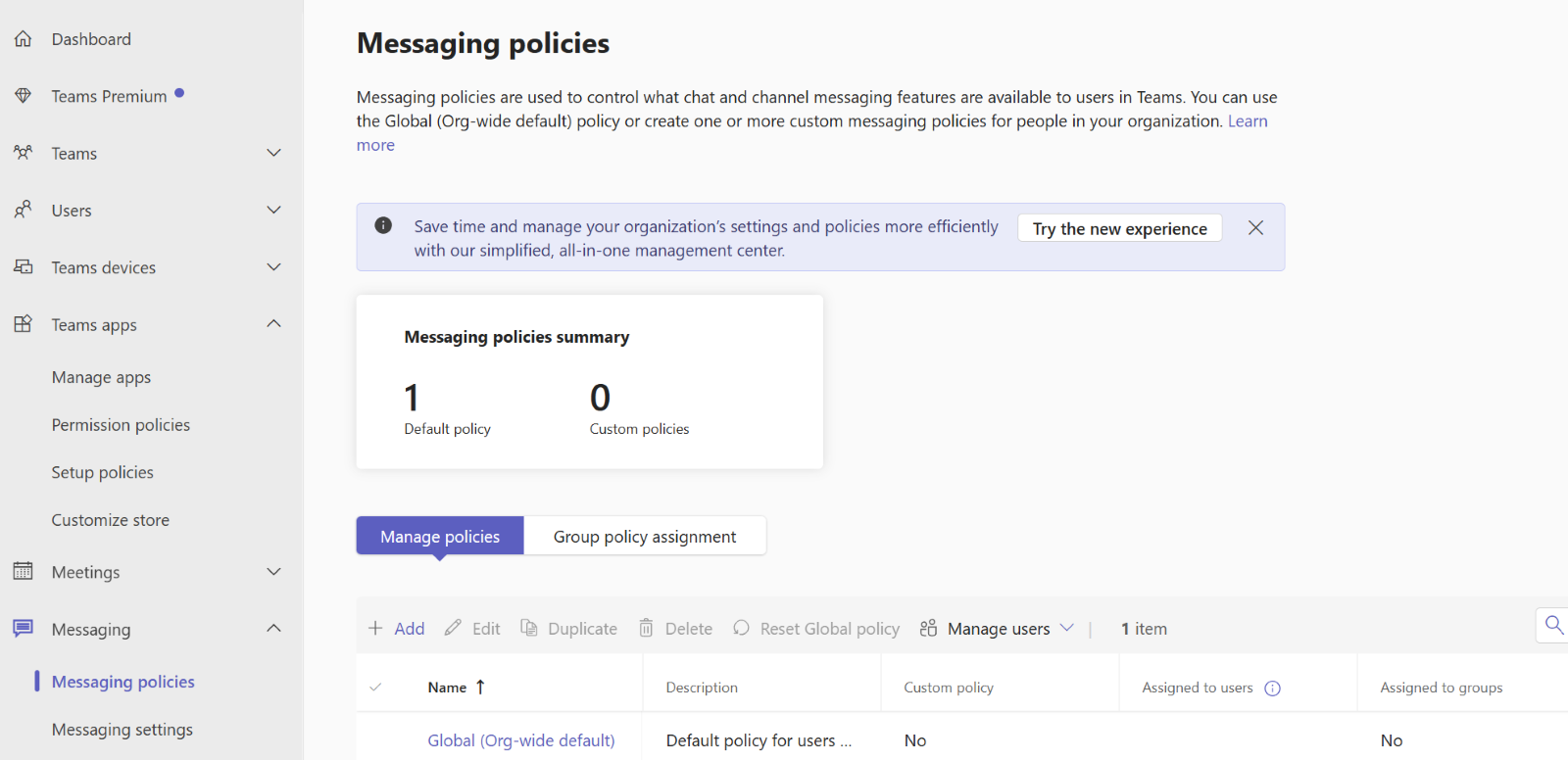
June 2, 2025
Today, we're going to walk through the process of setting chat settings globally and on a per-chat basis in Microsoft Teams.
We will explore the steps to access the Teams Admin Center, navigate to Messaging Policies, and create custom policies to tailor chat settings to your organization's needs. I'll show you how to modify settings such as enabling or disabling GIFs in chats and other options within the policy settings.
Additionally, we'll dive into managing settings for specific Microsoft Teams. By following these instructions, you'll learn how to adjust team configurations, manage channels, assign roles to team participants, and archive or delete teams as necessary.
Let's get started!
Setting chat settings globally and per chat
Access the Teams Admin Center:
- Log in to the Microsoft Teams Admin Center with your admin credentials.
Navigate to Messaging Policies:
- In the left-hand navigation pane, go to Messaging Policies.

Edit or Create a Policy:
- You can either edit the Global (Org-wide default) policy or create a new custom policy.
- To create a new policy, click Add, provide a name and description, and configure the settings.
Chat settings:
- In the policy settings, locate the options that users should be able to use.

Assign the Policy:
- Assign the updated or new policy to users or groups. This can be done by selecting the policy and clicking Manage Users to add the relevant users.
Wait for Changes to Take Effect:
- It may take a few hours for the changes to propagate across the organization. Users will no longer see the option to send GIFs in chats or the other settings once the policy is applied.
To change settings for a Microsoft Team, follow these steps:
Access the Team:
- Open Microsoft Teams and navigate to the team you want to modify.
Manage Team:
- Click on the three-dot menu (ellipsis) next to the team name.
- Select Manage team from the dropdown menu.
Adjust Team Settings:
- In the Manage team window, go to the Settings tab.
- Here, you can modify various settings, such as:
- Team Picture: Add or change the team’s profile picture.
- Member Permissions: Control what team members can do, like creating or deleting channels, adding apps, or using @mentions.
- Guest Permissions: Set permissions for guests, such as allowing them to create or update channels.
- Fun Stuff: Enable or disable features like GIFs, stickers, and memes.

Manage Channels:
- Under the Channels tab, you can add, edit, or delete channels within the team.
Assign Roles:
- In the Members tab, you can assign roles (Owner, Member, or Guest) to team participants.
Archive or Delete the Team:
- If the team is no longer needed, you can archive it to preserve its content or delete it entirely.
As we wrap up our exploration of setting chat settings globally and per chat in Microsoft Teams, I hope you've gained valuable insights into effectively managing communication environments within your organization. By following the guidance provided in this blog, you are empowered to create custom policies, assign them to users or groups, and customize settings to suit your team's unique requirements.
Keep exploring, keep innovating, and keep collaborating with Microsoft Teams!
Expedient Technology Solutions is your trusted partner for Managed IT services in Dayton, Cincinnati, Columbus, and the Ohio Valley region. Our tailored solutions are designed to meet the unique technology needs of businesses in these areas. Contact us today or visit our website to learn more about how we can elevate your IT infrastructure and boost your business operations. Learn how Expedient Technology Solutions can be your local IT support partner, whether you need help co-managing your environment or a fully supporting partner.
