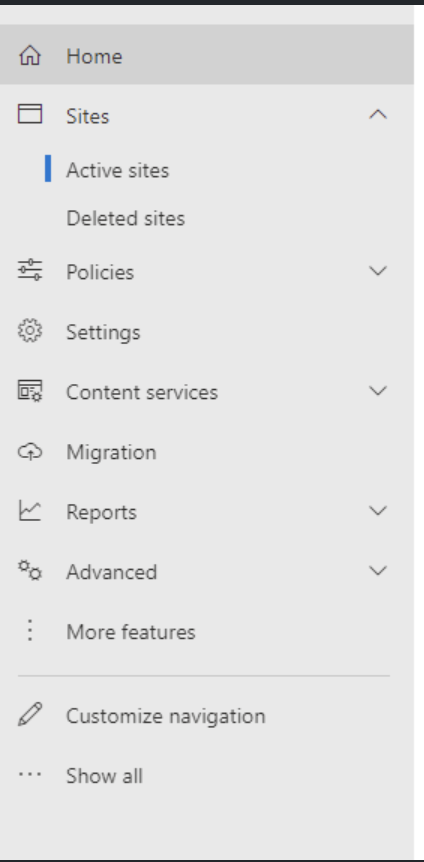
June 6, 2025
With features designed to promote efficiency—like document libraries, advanced search capabilities, and integrations with Microsoft 365—SharePoint isn't just a tool; it's a strategy for success. In this blog, we explore the endless possibilities SharePoint offers and share insights to help you maximize its value within your organization.
Let’s dive in and uncover how SharePoint can transform the way you work!
Here is the basic layout to SharePoint that you should be thinking about.
- There will be a landing page (hub). This is normally created by default when a 365 tenant gets created.
Please note that the onmicrosoft.com name for the tenant can't be changed. So if a company changes names we can't update the onmicrosoft.com domain unless you migrate tenants. - Each department will get a site. HR, Finance, It, Engineering, etc.
- Department sites should get setup as a team site. This will give them the ability to create a Teams channel for that group and will allow management to be easier.
- Setup the landing page as the hub and associate each site to the hub (Spoke). Not all sites need to be associated with a hub.
- Set permissions: Admin, Owner, Member, Visitors for cross department communication
We talked about setting up Teams channels which also set up a SharePoint site in the past blog post. I’m going to cover some SharePoint basics then we will get into the technical setup.
In SharePoint, Team Sites and Communication Sites serve different purposes and are tailored for specific use cases:
Team Site
- Purpose: Designed for collaboration among a group of people working on a project or shared goal.
- Features:
-
- Members can co-author documents, manage tasks, and share resources.
-
- Typically private, with access limited to team members.
-
- Integrated with Microsoft 365 Groups for seamless collaboration.
- Example Use Case: A project team working on a product launch can use a Team Site to share files, track progress, and communicate updates.
Communication Site
- Purpose: Focused on broadcasting information to a wider audience.
- Features:
-
- Primarily used for sharing news, reports, or updates.
-
- Visually appealing layouts for showcasing content.
-
- Fewer content authors, with a larger audience of readers.
- Example Use Case: An HR department can use a Communication Site to share company policies, benefits information, and announcements with all employees.
In summary, use a Team Site when collaboration and teamwork are the primary goals, and a Communication Site when you need to share information broadly in a visually engaging way.
- Sign in to SharePoint Admin Center:
- Go to SharePoint Admin Center, then active sites
- Go to SharePoint Admin Center, then active sites
- Start Creating a Site:
- Go to Sites > Create site.
-

- Choose a Site Type:
- Select either:
- Team Site: Ideal for collaboration among a group of people working on a project or shared goal.
- Communication Site: Best for broadcasting information to a broader audience.
- Select either:
- Configure Site Details:
- Enter a name for your site. A corresponding email address and site URL will be generated automatically.
- Add a description for the site (optional).
- Choose privacy settings:
- Private: Only members can access.
- Public: Anyone in your organization can access.
- Customize Additional Settings:
- Select the default language for your site.
- Add site members and owners if needed.
- Create the Site:
- Click Finish to create your site. It will be ready for use in seconds.
